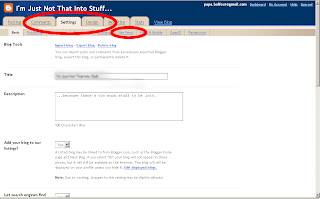In my last post, I explained how to place an RSS link on your blogger.com blog... that sounds silly. In this post, I'm going to explain how to place an e-mail subscription form on your blog-- my personal favorite way of subscribing to blogs because I actually read the blogs posts I receive in my e-mail.
PLACING AN E-MAIL SUBSCRIPTION FORM
If you don't already have a feedburner account, please follow this link to set one up. THEN follow this link to my last blog post, and go through the Prep-work steps. Once you're done with the prep-work, it's pretty simple to get the e-mail subscription form.
On the feedburner landing page (see below), click on the title of the feed of the blog you want to create an e-mail subscription form for.
Click on the publicize tab at the top of the page (step 1), click on the email subscriptions link on the left side of the page (step 2), and finally, copy the HTML code that pops up about mid page (step 3).
Now make your way over to your blog and go to the "Design" view. Click on "Add a Gadget", and add a HTML/JavaScript gadget. Paste (CTRL+V) the HTML code you copied from feedburner into this gadget window. Don't forget to give it a subject-- if you want. Save the gadget, and you're done! Now hit "View Blog" at the top of your page, and admire your work.
And remember that there's no law that says you can't use more than one e-mail subscription box on your blog!
Thanks for reading. Please subscribe if this was helpful to you.
Showing posts with label feedburner. Show all posts
Showing posts with label feedburner. Show all posts
Tuesday, March 29, 2011
Allow people to subscribe to your blog (On blogger.com)! Pt. 2
Labels:
e-mail,
feedburner,
RSS,
social media,
subscribe,
tools,
tutorial
Monday, March 28, 2011
Allow people to subscribe to your blog (On blogger.com)! Pt. 1
I'm tired of finding a blog I like to read, only to realize that there's no way, or just one way (usually, the boring old atom/RSS link the template came with) to subscribe to it! Who the heck do you think you are (yes author-of-the-blog-I-like-to-read, I'm talking to you!)? Do you really think that because I have absolutely nothing else to do with my life, and because your writing makes me laugh, I will keep returning to your blog to read? The correct answer to that rhetorical question is, "No, Papi".
I do not have any awesome statistics to bamboozle you with (though I could probably whip some up if you want), but I can tell you from professional experience (and common sense deductions) that if the only means for people to subscribe to your blog is the RSS link that came with your blog template, you're in serious danger of having a bunch or "readers" who don't really read anything you write. Even worse, if have NO way for people to subscribe to your blog...well, I don't know what you're trying to do.
Anyway, because I'm awesome and like to share my knowledge, I'm going to show you how to:
1. provide your readers with a conveniently placed RSS subscription link on the side bar of your blog (as opposed to the default atom link that's usually placed at the bottom of your blog)
2. provide your readers with a way to subscribe to, and received your blog posts in their e-mails (this is my personal favorite)
Prep-work
1. Visit Feedburner and create a profile.
2. Enter your blog's URL or feed URL in the space where it says "Burn a feed right this instant", on the "My Feeds" page. Hit next and follow the instructions.
3. Go to your blog's "Settings" tab (if you can't find it, leave me a message and I'll get back to you), and then click the "site feed" link underneath.
4. Enter "http://feeds.feedburner.com/your blog's name" in the space where it says "Post Feed Redirect URL". You can also find the feedburner feed URL by clicking on the feed title (in feedburner) and hitting the "Edit Feed Details Link" (see image below). Copy the feedburener URL and paste that into your blog's "Post Feed Redirect URL" space. **If you have issues with this step, again, leave me a message, and I'll get back to you"
- Now you've entered a whole new world of possibilities!
PLACING AN RSS LINK
Once you're all set up with Feedburner, it's easier than blinking to place your RSS link (see the second box to the left of this blog post). First, you have to click on the title of your feed on the "My Feeds" page. Next, click on the "Publicize" at the top of the page. Finally, click on the "Chicklet Chooser" link on the left side of the page. This page has a whole lot of icons you could use to represent your RSS feed to reader-- pick one (you can always come back and pick another later). Scroll to the bottom of the page, select (CTRL+A), and copy (CTRL+C) the HTLM code in the box you see.
Now make your way over to your blog and go to the "Design" view. Click on "Add a Gadget", and add a HTML/JavaScript gadget. Paste (CTRL+V) the HTML code you copied from feedburner into this gadget window. Don't forget to give it a subject-- if you want. Save the gadget, and you're done! Now hit "View Blog" at the top of your page, and admire your work.
In my next blog post, I will complete this little tutorial by showing you how to enable people subscribe to receive your blog posts in their e-mail. Thanks for reading.
I do not have any awesome statistics to bamboozle you with (though I could probably whip some up if you want), but I can tell you from professional experience (and common sense deductions) that if the only means for people to subscribe to your blog is the RSS link that came with your blog template, you're in serious danger of having a bunch or "readers" who don't really read anything you write. Even worse, if have NO way for people to subscribe to your blog...well, I don't know what you're trying to do.
Anyway, because I'm awesome and like to share my knowledge, I'm going to show you how to:
1. provide your readers with a conveniently placed RSS subscription link on the side bar of your blog (as opposed to the default atom link that's usually placed at the bottom of your blog)
2. provide your readers with a way to subscribe to, and received your blog posts in their e-mails (this is my personal favorite)
Prep-work
1. Visit Feedburner and create a profile.
2. Enter your blog's URL or feed URL in the space where it says "Burn a feed right this instant", on the "My Feeds" page. Hit next and follow the instructions.
3. Go to your blog's "Settings" tab (if you can't find it, leave me a message and I'll get back to you), and then click the "site feed" link underneath.
4. Enter "http://feeds.feedburner.com/your blog's name" in the space where it says "Post Feed Redirect URL". You can also find the feedburner feed URL by clicking on the feed title (in feedburner) and hitting the "Edit Feed Details Link" (see image below). Copy the feedburener URL and paste that into your blog's "Post Feed Redirect URL" space. **If you have issues with this step, again, leave me a message, and I'll get back to you"
- Now you've entered a whole new world of possibilities!
PLACING AN RSS LINK
Once you're all set up with Feedburner, it's easier than blinking to place your RSS link (see the second box to the left of this blog post). First, you have to click on the title of your feed on the "My Feeds" page. Next, click on the "Publicize" at the top of the page. Finally, click on the "Chicklet Chooser" link on the left side of the page. This page has a whole lot of icons you could use to represent your RSS feed to reader-- pick one (you can always come back and pick another later). Scroll to the bottom of the page, select (CTRL+A), and copy (CTRL+C) the HTLM code in the box you see.
Now make your way over to your blog and go to the "Design" view. Click on "Add a Gadget", and add a HTML/JavaScript gadget. Paste (CTRL+V) the HTML code you copied from feedburner into this gadget window. Don't forget to give it a subject-- if you want. Save the gadget, and you're done! Now hit "View Blog" at the top of your page, and admire your work.
In my next blog post, I will complete this little tutorial by showing you how to enable people subscribe to receive your blog posts in their e-mail. Thanks for reading.
Labels:
e-mail,
feedburner,
RSS,
social media,
subscribe,
tools,
tutorial
Subscribe to:
Posts (Atom)